Disable Archive in WordPress: To hide or disable archives in WordPress, you can use one of the following methods. You can add the following code to your WordPress theme's functions.php file to disable archives:
function disable_archives() {
if ( is_category() || is_tag() || is_date() || is_author() ) {
wp_redirect( home_url(), 301 );
exit;
}
}
add_action( 'template_redirect', 'disable_archives' );
- Using a Plugin: You can use a plugin like WP No Archive to disable archives in WordPress. Simply install and activate the plugin, and it will automatically disable archives for your site.
- These methods will effectively hide or disable archives in WordPress, but keep in mind that disabling archives can have a negative impact on your website's SEO, as search engines may not be able to crawl and index your site's archives properly.
- It's always recommended to consult with a professional or perform a thorough analysis before making changes to your site's structure.
- Disable Archive in WordPress: Here is a list of plugins that you can use to manage archives in WordPress:
- WP No Archive: This plugin helps to disable the archive pages in WordPress, making your website more secure and improving its SEO.
- Custom Post Type UI: This plugin allows you to create custom post types and taxonomies, and manage their archive pages, including setting custom templates for the archives.
- WP Archive-Sitemap Generator: This plugin generates an XML sitemap of all your archives, including custom post types, taxonomies, and authors, making it easier for search engines to index your site's archives.
- Better WordPress Security: This security plugin offers an option to disable the author archives, date archives, and other archive pages in WordPress, making your site more secure.
- Simple Yearly Archive: This plugin allows you to display a list of all the posts from a specific year on your archive pages, making it easier for your visitors to navigate your site's archives.
- WP Post Navigation: This plugin allows you to add navigation links to your archive pages, making it easier for your visitors to navigate through your site's archives.
- These are some of the most popular plugins for managing archives in WordPress. You can try any of these plugins and choose the one that best suits your needs.
- Disable Archive in WordPress: Archives in WordPress are used to display a list of your website's content, grouped by specific criteria such as date, author, category, or tag.
- The primary use of archives in WordPress is to provide an organized and structured way for visitors to access your site's content. For example, if you have a large number of blog posts, having an archive page that groups the posts by month or year makes it easier for your visitors to find and access the content they're interested in.
- Additionally, archives also play a role in your website's SEO by allowing search engines to crawl and index your site's content more effectively. This makes it easier for search engines to understand the structure of your site and can result in improved search engine rankings.
- Finally, archives can also be used to provide context and historical information about your site and its content. For example, having an archive of all your posts from a specific year can give your visitors a snapshot of the topics and events you covered during that time period.
- In conclusion, archives in WordPress serve multiple purposes and play a critical role in organizing, structuring, and improving the accessibility and visibility of your site's content.

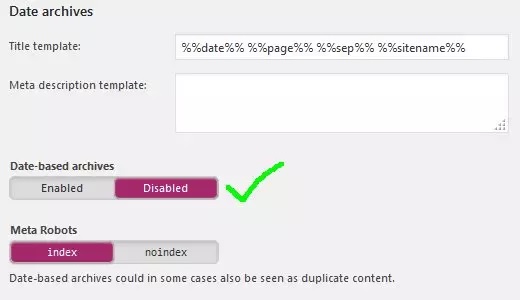





0 Comments